FAQs: Coronavirus & Your Technology

April 3, 2020
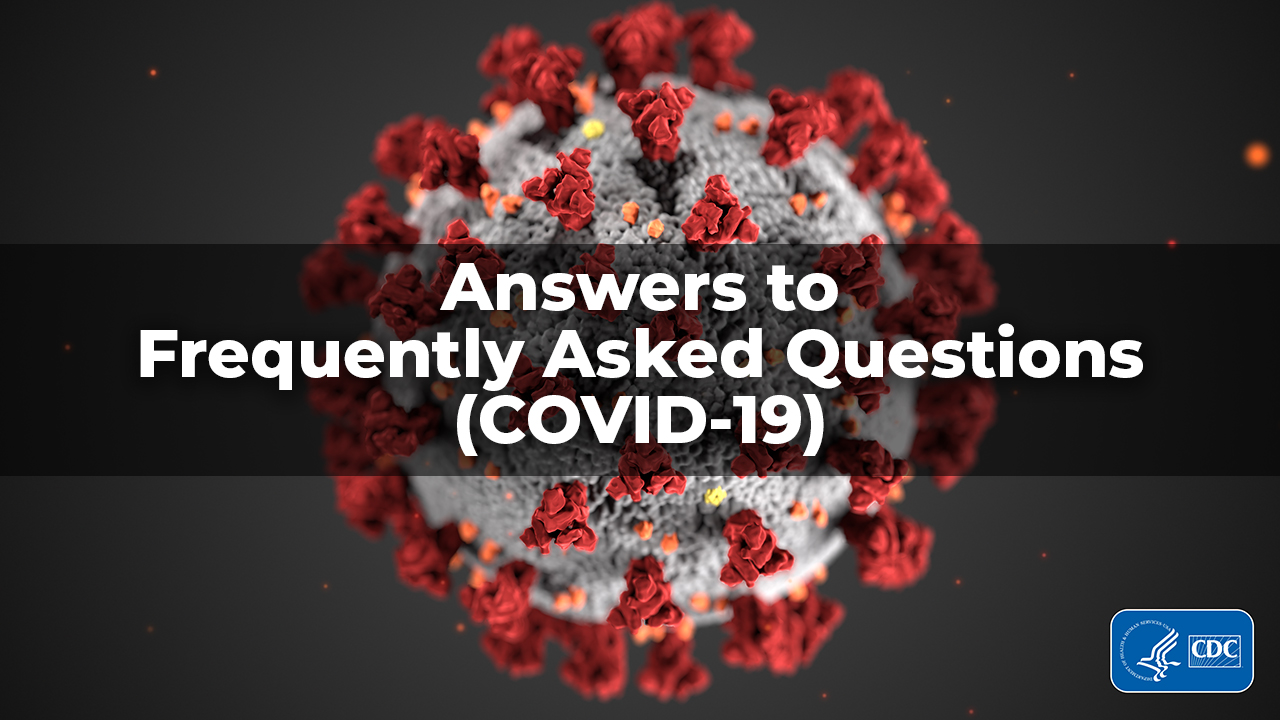
COLLABORATION TOOLS
Q: Is there a risk that Video Conferencing Apps will become overloaded, and if so, is there a recommendation for having multiple apps without the expense?
This is a good question; however, I think we are seeing the resilience of the Internet in practice.
One thing we should keep in mind is that in the last several years most organizations have been utilizing some kind of offsite computing load in the Cloud. When you think about what I do, which is email, Microsoft Teams, ConnectWise, and other third party apps, I’m still connecting to these third parties just like I would be doing in the office. Nothing has really changed.
MS Teams, which I use, had an issue a few weeks ago as Europe opened up, but after that blip, it seems to have been stable. Will it remain that way? Difficult to say. Have we reached peak usage? I tend to think the Internet can handle this, because the most bandwidth intensive things are not necessarily these kinds of collaborative apps. It’s likely though that there will be some products that hold up better than others. It’s easy to be confident in Microsoft or Google (you have to be), but perhaps a free product that is not backed by as big of a company could be riskier.
The reality is that if you are seeing the Microsoft’s and Google’s of the world having difficulty with this, then I’m not sure anything is really stable. There are reports of scaling back on bandwidth usage from Netflix and other high bandwidth services.
I’m not sure I would recommend actually buying a backup solution for collaboration, but for example I have a personal Google account that I could use in a pinch to do a Hangouts chat or send an email. Many of the commercial products even have free versions, such as Teams for the time being.
Q: What are some best practices on conference calls, specifically related to increased demands seeing as the entire work force is working from home?
First, it’s important to have procedures to coordinate and schedule meetings. It should be clear and easy to connect. People should know how to adjust their mic/audio settings, and how to pick the audio device and such.
If you are using a product with limited seats, like conference extensions on a phone system or limited GoToMeeting licenses, you need to reserve it properly
Also, to keep things organized, designate a leader run the call and keep people on track. Keep the call structured and have an agenda rather than an open-ended meeting.
Q: Are there any programs/apps to help reduce background noise/interference on video conferences?
If you are using a decent microphone, you might be able to set up a Noise Gate in order to get the microphone to pick up your voice and not perhaps your kids or pets.
Also, make sure everyone mutes their mics if there are more than a few people on the call. Also, if you can, use a headset or headphone to catch audio so that you can reduce echo. Even if your mic is on your webcam, at least it won’t pick up the audio coming off your computer.
Q: How can we better connect and share sensitive information among our team during this time?
Use centralized file servers or SharePoint if you want to use Microsoft, but make sure everything you share is encrypted (encrypted email is an option for certain files). It’s important to centralize your files to avoid Data Sprawl. People should all be using the same process, so if you use SharePoint Online, everyone should be using that. Other cloud services like Dropbox, Box and Google Docs are available, but you need to make sure it is compliant and secure.
Q: How can we collaborate better as a team with technology.
I think the most important thing is communication and accountability. Consider holding regular group huddle calls and check ins. At DP Solutions, each department has a five to 15-minute morning huddle to catch up with each other, see if anyone has any challenges, share successes and see what everyone’s goals are for the day.
As far as technology devices go, I suggest that you take small steps. Focus on easy things, like web-based group chats or video chats that don’t demand a specific device (there are many). As people get comfortable, and you see what is working and what isn’t, you can expand.
Q: What is the difference between Zoom and Teams?
Zoom is probably better for the specific feature of viewing videos. Microsoft has said they are going to add 3x3 layout to Teams, but that hasn’t arrived yet. I think Teams is better for collaborating on documents and such, but Zoom is probably slightly better for viewing cameras. That said Teams does have the feature where it will switch cameras based on who is talking at the time.
Q: What are some tips for using Remote Desktop Protocol (RDP)? Issues with screen resolution (pixelated text), dealing with cursor lag, pdf slowness issues, etc.
Some of this is going to be limited based on the server you are remoting into, as well as your Internet connection and traffic levels and so on. There are also going to be general limitations for RDP experiences anyway. Certain resource intensive things or things that require precision or dexterity sometimes are not the best RDP experiences, such as video editing or 3d modeling. Over time that will change.
Q: What are optimal settings for RDP edit, under experience tab?
For the experience tab, I usually let windows define the speed of the connection, unless I know it's a slow link and then I'll set it accordingly. I turn on both persistent bitmap caching and reconnect on connection loss.
MANAGEMENT
Q: What changes do you expect to see in the management of telework platforms?
I expect there to be a bigger push on security as more people move into telework who have security and compliance concerns. There’s still not widespread enough adoption of Multi-Factor Authentication (MFA), and I expect more platforms to start requiring it. I would also expect more focus on mobility and device agnosticism.
Q: What are best practices for monitoring productivity of teams and individuals?
This is going to be a challenge for many organizations, and I think the focus must be more on productivity as opposed to monitoring behavior.
The best thing any manager can do is have check ins. Our teams have check in calls regularly, and we require people to check in with their managers throughout the day. They also have to complete logs that speak to what they did with their time. For us though this may be easy, as many of our guys have work tied to service tickets. But check ins can be done by anyone. Require people to check in if they have to run an errand or step away for a long time.
Another tip I’ve heard is to use tools like Teams and other products when you are having conference calls and collaboration and have the webcam on for those chats. It’s easy to keep people engaged when you can look at them. And I think you will be surprised how engaging these platforms can be.
We have to be careful though. We can’t be too judgmental about things like the workspaces people are working in.
There are also cultural ideas. Consider things like “virtual coffee” or “virtual happy hour” to try and create connectivity and positivity and motivation for people who you don’t see in person, and encourage this time to talk less about current projects and more about life stuff…how difficult has it been to deal with the virus? What kinds of fun stuff or projects are they getting done to pass the time indoors?
While not directly productive, this culture stuff can help make people feel positive about engagement. We should also try to be flexible as long as people are productive. A lot of these people have children to watch or other challenges for working remotely. There’s a positive way to deal with the practical needs of people while still being productive.
Encourage feedback. How has it been working remotely? Are there things that have been difficult to do? How can I help?
Q: What are the "MUST DO's" from an employer when managing a remote workforce?
It’s going to be critical that the employer focuses on communications. There should be expectations about work schedules, whatever flexibility is allowed as a part of it, and so on.
Additionally, employers must define sensitive data and incident management policies. You also need to encourage transparency regarding BYOD stuff connecting to company assets. It needs to be inventoried and there should be some standards regarding configuration and maintenance.
I also like to encourage personal check ins…not always about the business, but focus on the well-being of your people.
HARDWARE
Q: How do I determine which piece of hardware to keep running while no one is in the office? Example: If I shut down the PCs, then they won't be updated or get the virus scans. Is that ok?
If you are shutting down the PCs, they aren’t getting updates or scans. It’s fine in the sense that if the machine is shut down, it also can’t GET viruses or get hacked, because it has no power.
The important thing to keep in mind, however, is that these idle machines will wake up eventually. At that time, it’s really important to let patching tools and scans run so the machine can catch up. You might have to do more reboots than usual if the patches layer on top of each other due to the amount of time, but this is a minor inconvenience. Plus, leaving devices on if they don’t serve a purpose at the moment just gives you another thing to maintain, and if nobody is around to touch it physically it just makes things harder.
If you think the PC can just shut down, and you don’t need it specifically to work remotely, feel free to shut it down and save some electricity.
Q: When a computer is idle, and we are working from home, how do you "wake" up the computer, so we can log into our work computer?
Configuration side in advance. The machine should be “locked” but not “sleeping”. It’s important that you have backup battery power on it too, because if the power blips for whatever reason (very common), you could find the machine just shuts off, regardless of settings.
Servers have things like HP’s Integrated Lights Out which allows remote reboots with a card installed, but you probably won’t have that on a desktop or laptop computer.
As we move into the future, remoting to a desktop in your office will probably not be what you do. Things are becoming more device agnostic and service based, so you don’t really need to remote into a device to access work stuff…you just go straight to it. Check out Windows Virtual Desktop, which is a cloud-based system similar to how you remote directly into a machine, except it’s in a hosted system by Microsoft, where considerations like locked computers don’t really exist in quite the same way.
Q: What is better for Remote Work: Laptops or Desktops?
Honestly, it really doesn’t make a difference. It’s really more about how you want to work. As always, laptops and mobile devices tend to have less horsepower for more money, but for most business applications it’s not a big deal.
Speaking for myself, I’m working remotely on a Dell laptop. I actually have two desktop computers, but generally I use them for playing games and doing other fun stuff. Sometimes I’ll use them for recordings or video stuff too, as they tend to be a bit more aesthetically friendly for that kind of work.
At the end of the day it comes down to your personal preference.
SECURITY
Q: What are some best practices to give to employees who are new to working remotely on keeping data safe and secure?
First, make sure they are aware of what is and is not allowed. Define acceptable use on company owned devices; identify the use of BYOD; and define what constitutes sensitive data. Don’t allow family members to work in the same ecosystem as the company’s work
You’ll also want to make sure they are aware of the incident response policy and how to report an event, such as a cyber-attack, lost or damaged device, or other breach.
If they are using a home PC, make sure there is a mechanism in place to patch and update the device, as well as scan for viruses/malware
Finally, whenever possible, utilize Multi-Factor Authentication (MFA) to have your staff access sensitive accounts at the points of login.
Q: With employees working from home and using different Internet providers with various levels of security on their Wi-Fi connections, what steps can be taken to keep our network secure?
Communication is key. You can’t control home environments, so it is difficult to know what is going on with someone’s personal Wi-Fi. In lieu of this, you can control the flow of the data using a VPN, so that data is encrypted in transit, even on local Wi-Fi that may not be well secured.
Furthermore, you can tell your people that you expect them to create password protected personal wireless networks in their home. If they are able to have wireless set up in their home, they can probably have it password protected.
Q: What types of cybersecurity threats should we be aware of?
I believe phishing and credential theft attacks will increase. Cyber-criminals prey on the public’s anxieties and fears, so there are a lot of COVID-19 scams, and people are vulnerable to it. I’ve been running phishing tests on clients using themes regarding COVID-19 and it appears that my hit rate is up, because people are looking for information, and bad guys know this. I anticipate that scams related to the new Government stimulus are next.
As always, be vigilant about who you share information with, what links you click on, suspect emails you receive and be careful not to overshare on social media.

Comments